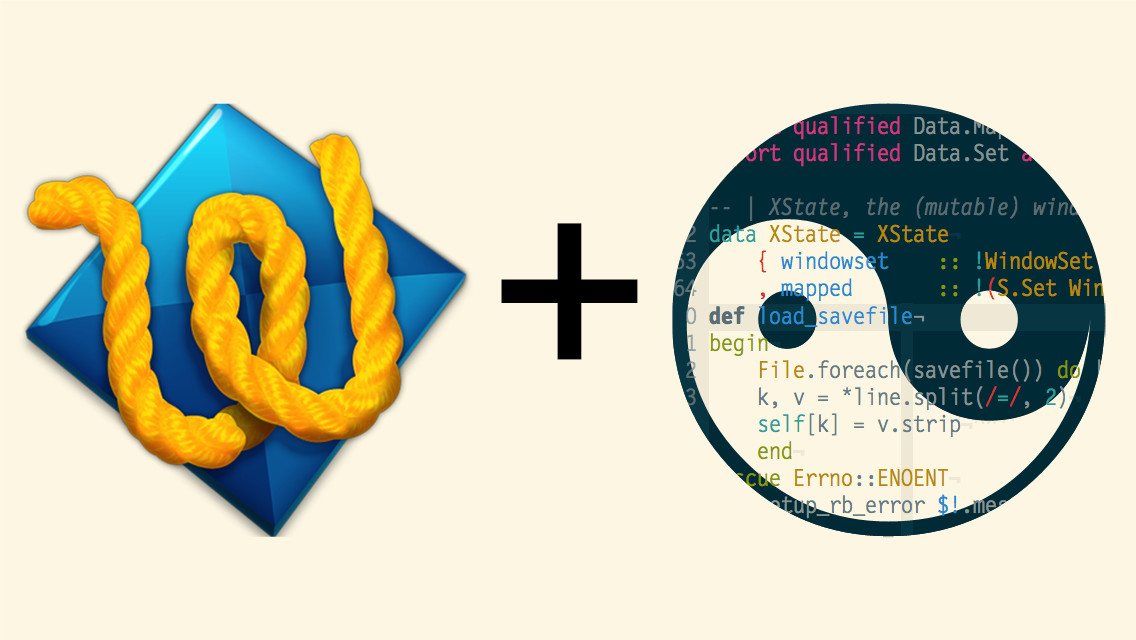I have been using Textwrangler for years as my go-to text editor. There are many features of Textwrangler that I like, so I decided to stick with it as my primary text editor, but customize it a bit by installing one of the low contrast themes.
Solarized is a carefully chosen color scheme designed to reduce eyestrain when editing text. It has been ported to most of the text editors that are popular among coders, including Textwrangler. I recently updated to Textwrangler 5.0, and the Solarized files I downloaded from GitHub would not work. However, other theme files worked fine. I compared the files that worked with the ones that did not, and eventually got the Solarized themes to work. I thought I would post my solution here in case anybody else had this problem. Disclaimer: I am not a coder, just a dabbler. I’m sure anyone with a little experience would have identified the problem and fixed it much faster and easier than I did.
Here is how I got the Solarized themes working in Textwrangler 5.0:
Open Terminal (MacOSX)
Download the BBEdit Color Schemes Pack from GitHub, and copy the .bbcolors files to the directory:
~/Library/Application Support/TextWrangler/Color Schemes
$ git clone https://github.com/billkeller/BBEdit-Color-Schemes-Pack.git
$ cd BBEdit-Color-Schemes-Pack
$ cp *.bbcolors ~/Library/Application\ Support/TextWrangler/Color\ Schemes/
Open Solarized Dark.bbcolors, and Tomorrow.bbcolors in Textwrangler.
Make a copy of the Tomorrow.bbcolors file and name it Tomorrow-copy.bbcolors
In Textwrangler, select (cmd-click) both the Solarized Dark.bbcolors and the Tomorrow-copy.bbcolors files.
Right-click (ctl-click) one of the selected files and select Compare from the menu.
For each of <key> values in the Tomorrow-copy.bbcolors file, replace the <string> values with the corresponding <string> values from the Solarized Dark.bbcolors file.
Some of the <key> values in the Solarized Dark.bbcolors file are different than the values in the Tomorrow-copy.bbcolors file, and may be the source of the problem. Do not copy those <key> values to the Tomorrow-copy.bbcolors file. For example, in the Solarized Dark.bbcolors file we find:
<key>Color:UseCustomHighlight</key>
<string>1</string>
But in the Tomorrow-copy.bbcolors file we find:
<key>UseCustomHighlightColor</key>
<false/>
Instead, use <key>UseCustomHighlightColor</key> but change <false/> to <true/>.
Delete the Solarized Dark.bbcolors and the Solarized Dark.bbColorScheme files from the Color Schemes directory.
Rename the Tomorrow-copy.bbcolors file to Solarized Dark.bbcolors.
Restart Textwrangler.
Choose the new Solarized Dark theme from the Text Color preferences.
Repeat the above steps for the Solarized Light theme.
Here are Gists of the Solarized Light and Solarized Dark themes for Textwrangler 5. For Mac OSX 10.10 put these files in
~/Library/Application\ Support/TextWrangler/Color\ Schemes
and restart Textwrangler.
Solarized Light.bbcolors
Solarized Dark.bbcolors
Happy coding!
Update December 4, 2015
I noticed that the text color in the Solarized Light theme was a bit darker that that suggested on the Solarized web site. I changed the text color for the Textwrangler Solarized Light theme by replacing these lines in the Solarized Light.bbcolors file:
<key>ForegroundColor</key>
<string>rgba(0.015930,0.126528,0.159701,1.0)</string>
with these lines:
<key>ForegroundColor</key>
<string>rgba(0.396078,0.482353,0.513725,1.0)</string>
Save the file, then remove the Solarized Light.bbColorScheme file from the directory,
~/Library/Application\ Support/TextWrangler/Color\ Schemes
and restart Textwrangler.
To determine the rgba values, first find the RGB values for the Solarized color you want from the Values section on the Solarized web site. I wanted the base00 color for the body text (see the Usage & Development section):
SOLARIZED HEX 16/8 TERMCOL XTERM/HEX L*A*B RGB HSB
--------- ------- ---- ------- ----------- ---------- ----------- -----------
base00 #657b83 11/7 bryellow 241 #626262 50 -07 -07 101 123 131 195 23 51
Next, divide each of the RGB values by 255 to determine the number to use as the rgba value. Hence, 101/255 = 0.396078, 123/255 = 0.482353, and 131/255 = 0.513725. Using this method, you can convert the text color to anything you want.
I have updated the Solarized Light.bbcolors Gist to reflect the new text color.